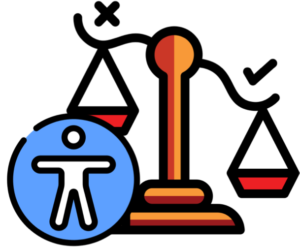IDEALeaders Self-learning Video Series
Table of Contents

Introduction
- The name of our Project team, #IDEA, refers to Inclusion, Diversity, Education, and Accessibility. As for the name of this Self-guided Learning Series, #IDEAL, refers to #IDEA Leaders. We believe that all of us could be Leaders in the journey to Accessibility.
- You are highly encouraged to watch the videos in our “IDEALeaders Self-Learning Series: Co-creation of virtual learning accessibility” to enrich the knowledge of the basic concepts, practical tips, and resources of enhancing the accessibility of virtual teaching and learning.

- Check out the Video Series on the following platforms:
- YouTube channel of HKU Faculty of Education
- HKU Data Repository
- HKU Online Learning [HKU Portal Login required]
- Course number: IDEAL0001; with interactive transcript and each video divided into chapters
Welcoming Speech
List of 16 videos on demand with captions
Video 1: Introduction to the Self-learning Series
This video is the introductory video of the IDEALeaders Self-Learning Series on the Co-Creation of Virtual Learning Accessibility. It introduces the background, objectives, and content coverage of the Series, and the platforms for accessing the materials.

Video 2: Advocating for co-creation of accessibility
This video talks about two themes on advocating for the co-creation of accessibility, including cultivating mindset shift and the “u-SHARE approach”. It also provides tips for communicating with vendors and developers of e-learning materials on accessibility issues.

Video 3: Demystifying misconceptions
It features a series of eight question-and-answer topics that demystify misconceptions about disability, access needs, and accessibility support in relation to teaching and learning. It aims to stimulate your thinking and bring about more inclusive concepts. The topics concern about the “Who?”, “When?”, and “Why?” of co-creating accessible teaching and learning.

Video 4: Design principles and assistive tools
This video introduces examples of tools and techniques that might facilitate the access and navigation of digital environment and materials. Examples related to three situations are covered: 1) adjusting the presentation of content; 2) preparing and using alternative formats for perceiving content through different senses; and 3) navigating and interacting with the materials.

Video 5: Disability and accessibility needs
This video provides examples of experiences and access needs of some people with disabilities, as well as the potential strategies, tools, and techniques that could better cater for their diverse learning needs and access needs regarding virtual teaching and learning. Specifically, it mainly covers people with cognitive disabilities, learning disabilities, and/or neurological disabilities; deaf people or hard-of-hearing people; people with physical disabilities; people with speech disabilities; and people with visual impairment, as illustrative examples.
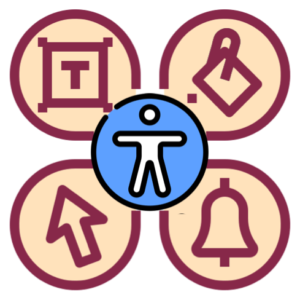
Video 6: Looking for support resources and potential solutions
This video briefly shares a number of potential methods and practical tips on finding relevant support resources for accessibility practices or solutions to remedy inaccessible virtual teaching and learning. This brief introduction aims to help you select the appropriate methods that match your needs and situations.

Video 7: Enhancing accessibility of Word documents
This video provides an overview of enhancing the accessibility of Word documents. It covers 10 themes with 31 tips in total. The 10 themes include: Text formatting, Document structure, Spacing, Tables, Use of colour, Use of graphics, Hyperlinks, Inclusive content, Accessibility check, and File sharing.
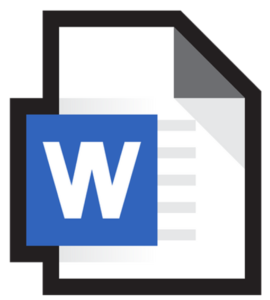
Video 8: Enhancing accessibility of PowerPoint
This video provides an overview of enhancing the accessibility of PowerPoint. It covers 11 themes with 24 tips in total. The 11 themes include: Slide layout, Content structure, Inclusive content, Text formatting, Use of tables, Use of colour, Audio-visual content, Hyperlinks, Accessibility check, Presentation delivery, and File Sharing.
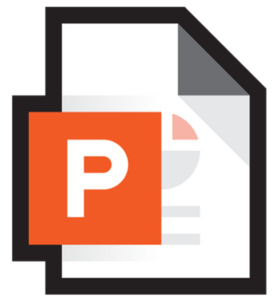
Video 9: Enhancing accessibility of Excel spreadsheets
This video provides an overview of enhancing the accessibility of Excel spreadsheets. It covers 10 themes with 43 tips in total. The 10 themes include: Workbook set-up, text content in cells, hyperlinks, graphical content, table formatting, charts formatting, Worksheet layout, Workbook wrap-up, accessibility check, and file saving and sharing.
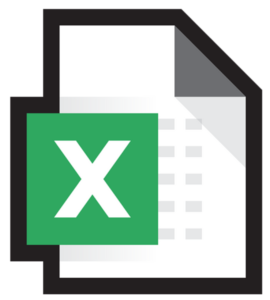
Video 10: Enhancing accessibility of PDF documents
This video provides an overview of enhancing the accessibility of PDF documents. It covers 10 themes with 20 tips in total. The 10 themes include: Source document properties, Initial accessibility check, Tagging, Reading order, Graphics, Hyperlinks, Use of colour, Document information, File sharing, and Follow-up accessibility check.

Video 11: Enhancing accessibility of video and audio
This video provides an overview of enhancing the accessibility of video and audio. It covers 7 themes with 16 tips in total. The 7 themes include: Production process, Media players, Content (“Storyboard”), Shooting, Editing, Alternative presentation, and Avoid autoplay.

Video 12: Enhancing accessibility of online survey
This video provides an overview of enhancing the accessibility of online survey. It covers 10 themes with 29 tips in total. The 10 themes include: Survey platforms, Survey page design, Survey item design, Flow of survey, Button settings, Text formatting, Audio-visual content, Use of colours, Accessibility check, and Survey distribution.
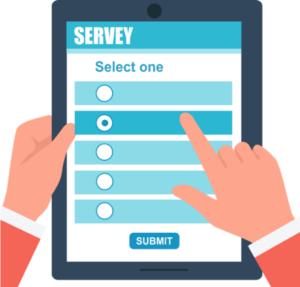
Video 13: Enhancing accessibility of screen sharing
This video introduces several tips that would make the process of real-time screen sharing and screenshot sharing more accessible. This video also introduces several useful guidelines on making events that are remote/virtual, in-person, or hybrid more accessible. The essential tips concern the flow and pace, sharing sound from the device or external sources, the styling and effects of the cursor, screen magnification, recording the screen sharing for post-editing, making annotations, verbalizing relevant visual information, and captions of audio materials.
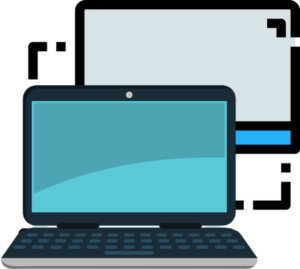
Video 14: Introduction to reading documents using screen readers
This video is produced in collaboration with the Hong Kong Blind Union. There will be a demonstration of reading Word documents and PDF documents using screen readers conducted by the Hong Kong Blind Union using NVDA in Windows and VoiceOver in Mac as examples. The screen reader demonstration is delivered in Cantonese, supplemented with explanatory notes in English, as well as captions in Chinese and English.
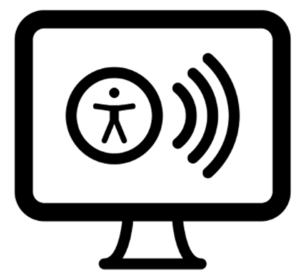
Video 15: Creation and use of templates
This video introduces practical tips and important points to consider when creating and using templates to promote the accessibility of teaching and learning materials. It will cover the Word document template and the PowerPoint template created by our team.

Video 16: Accessibility considerations in selecting e-learning tools
This video covers 13 general guiding questions regarding the selection of e-learning tools from the accessibility perspective. The list of guiding questions aims to facilitate the information search and selection process by stakeholders in different roles and different situations involving virtual teaching and learning.